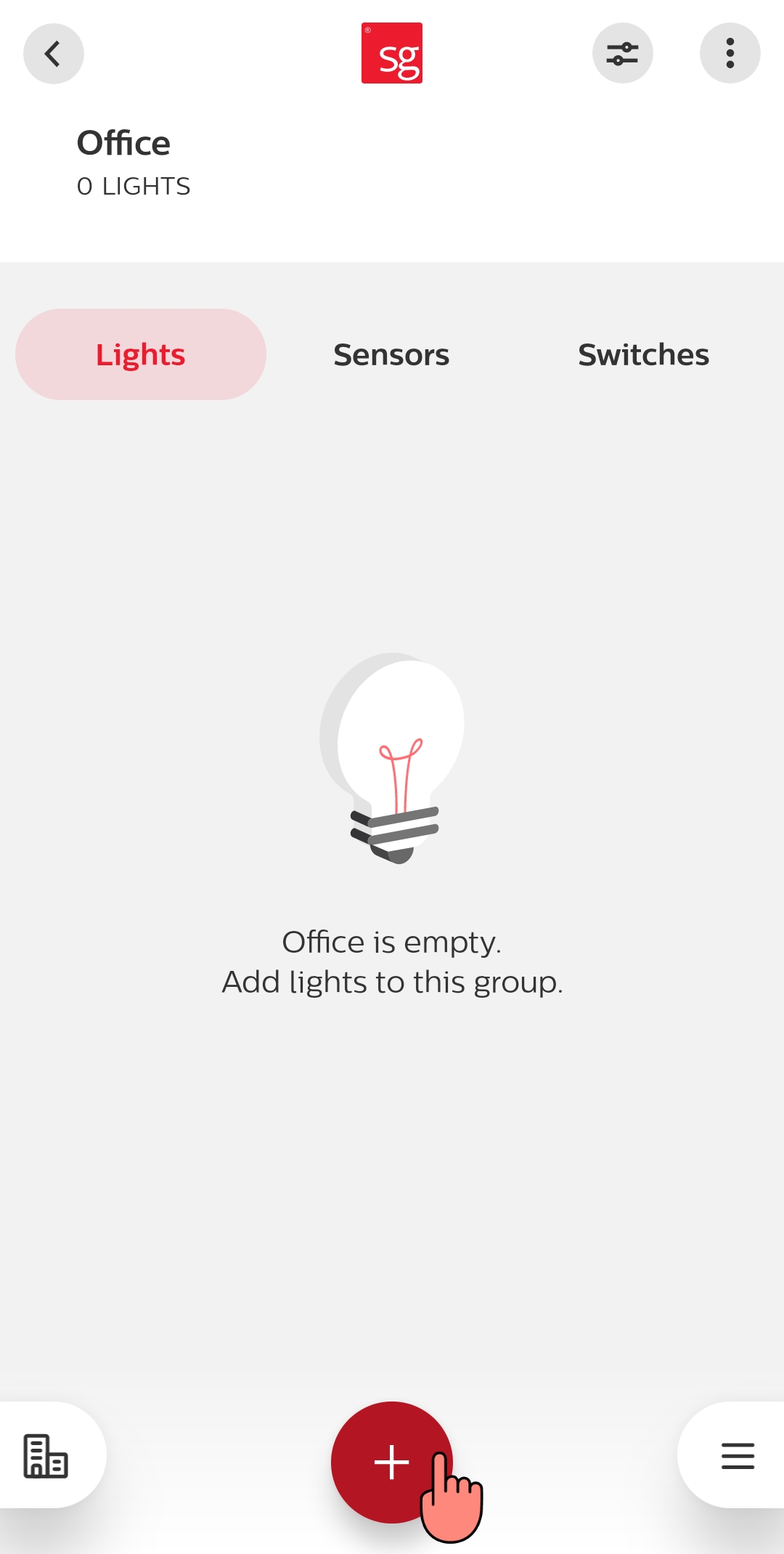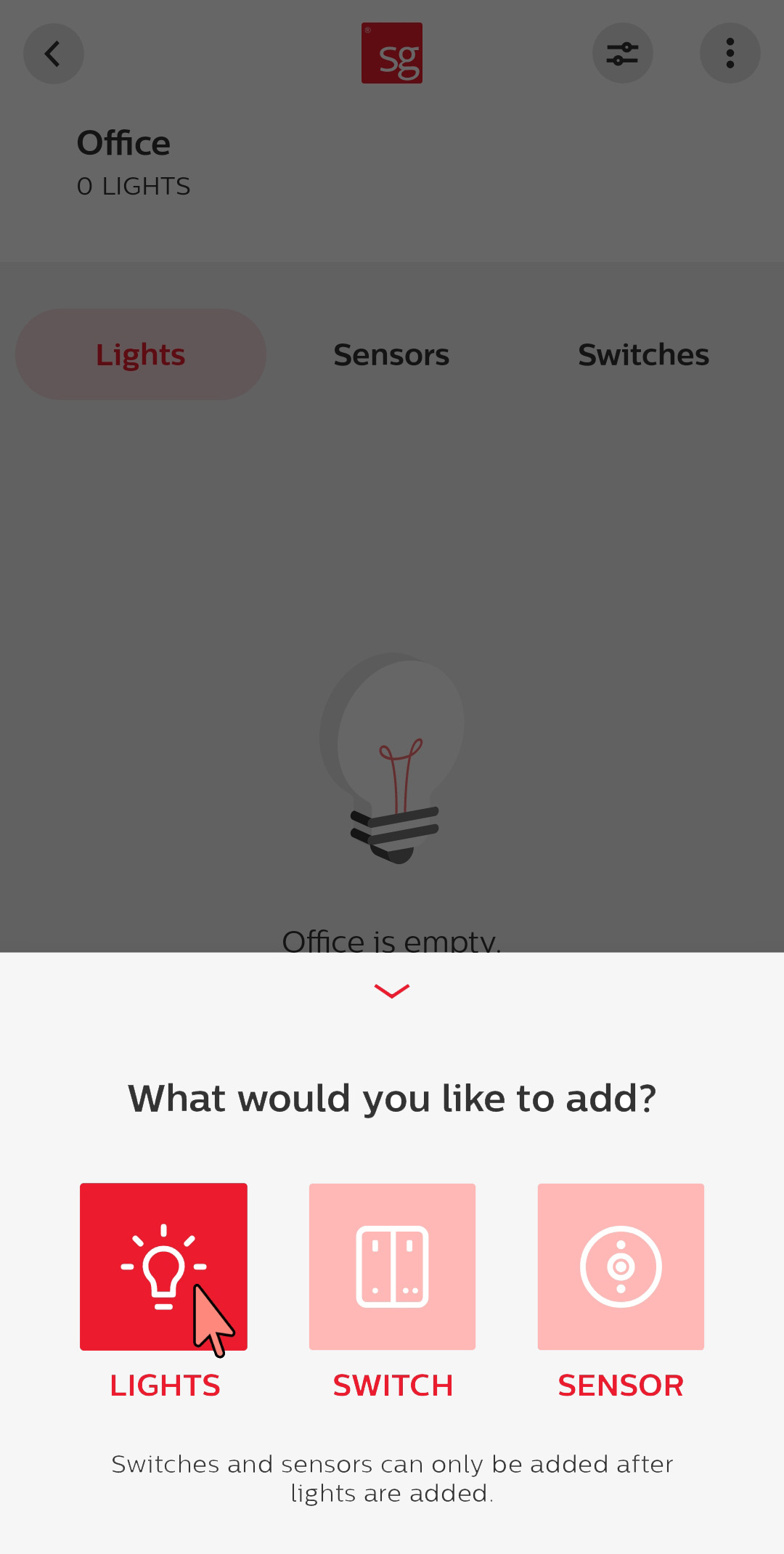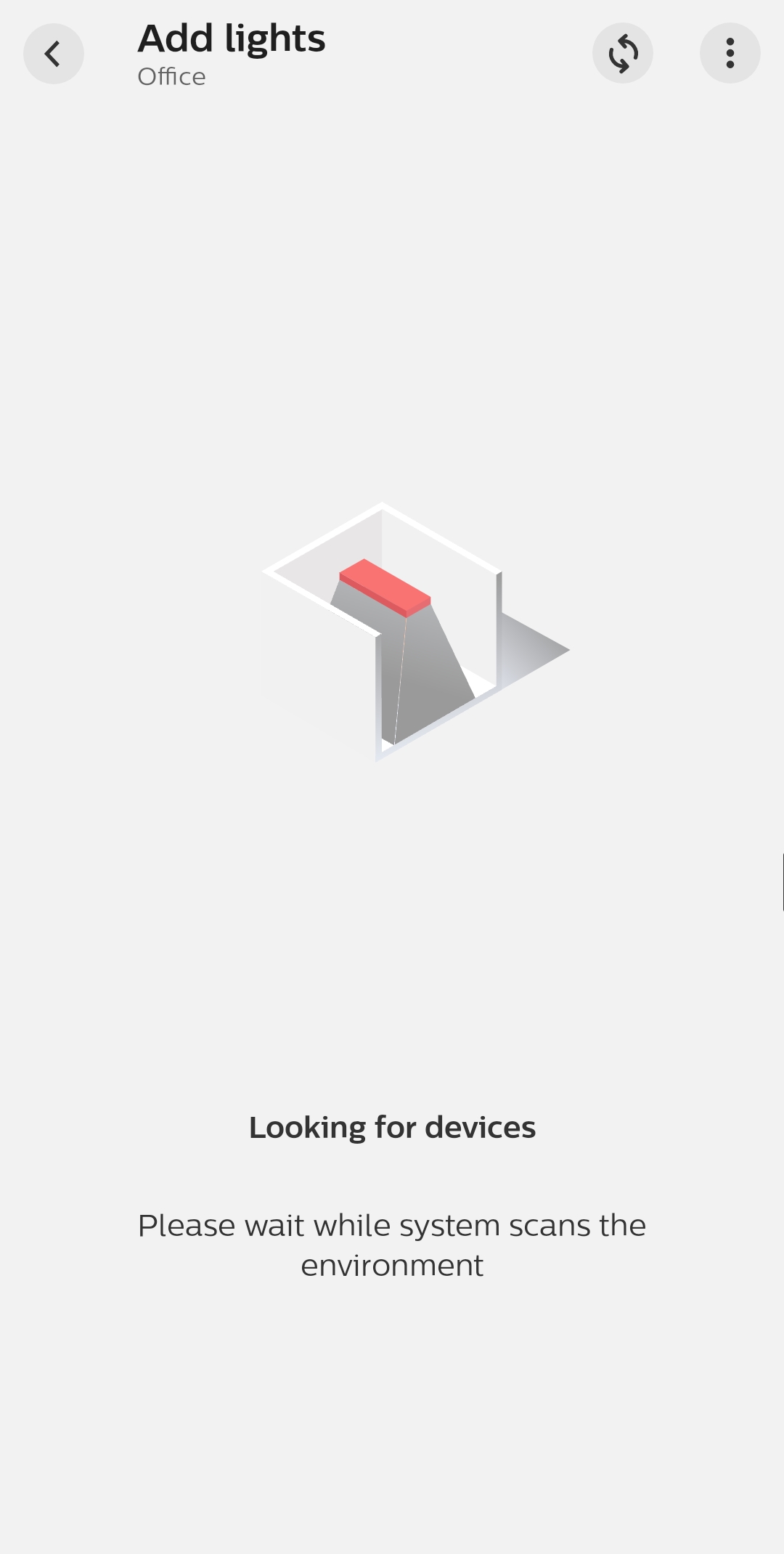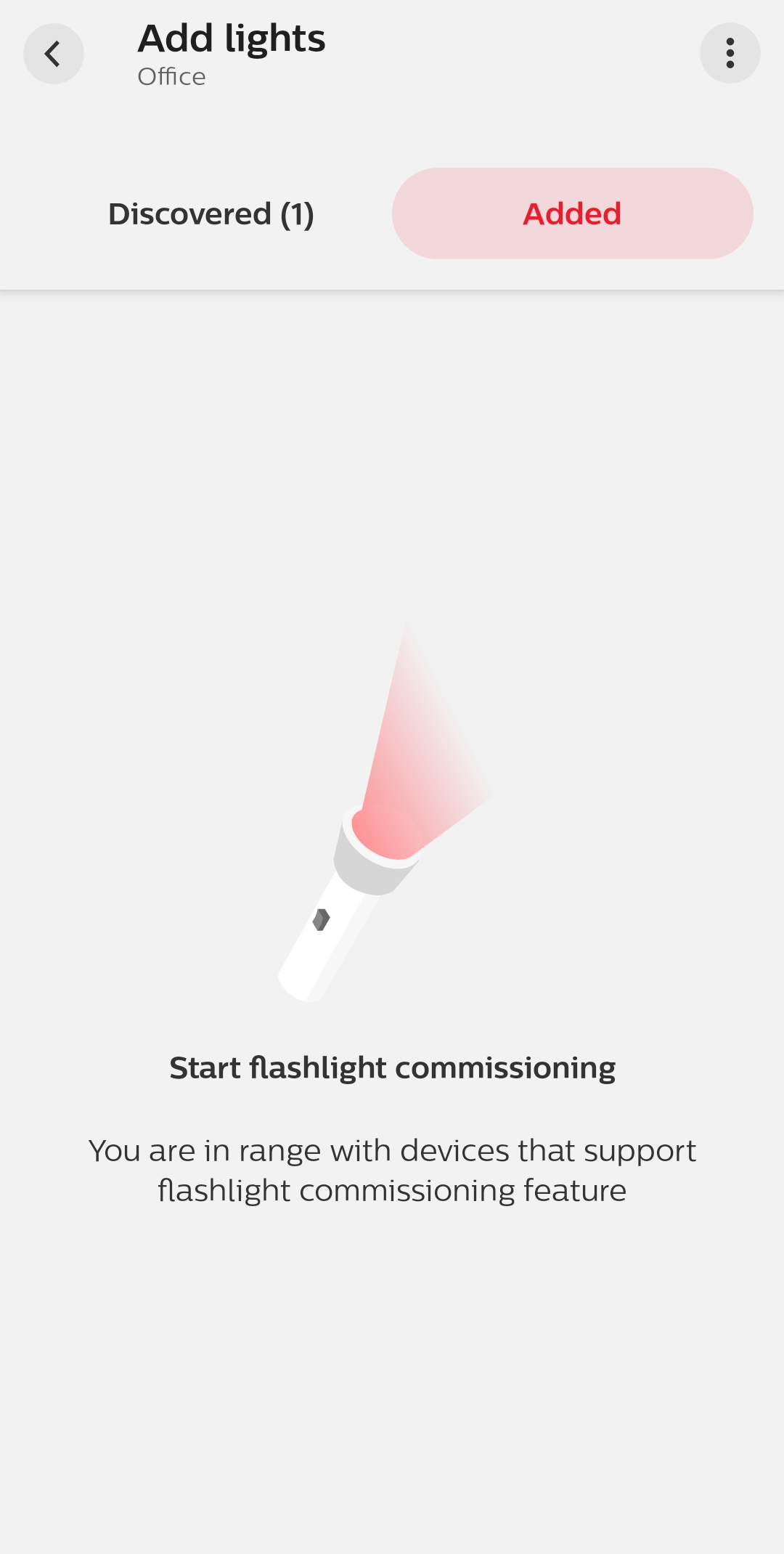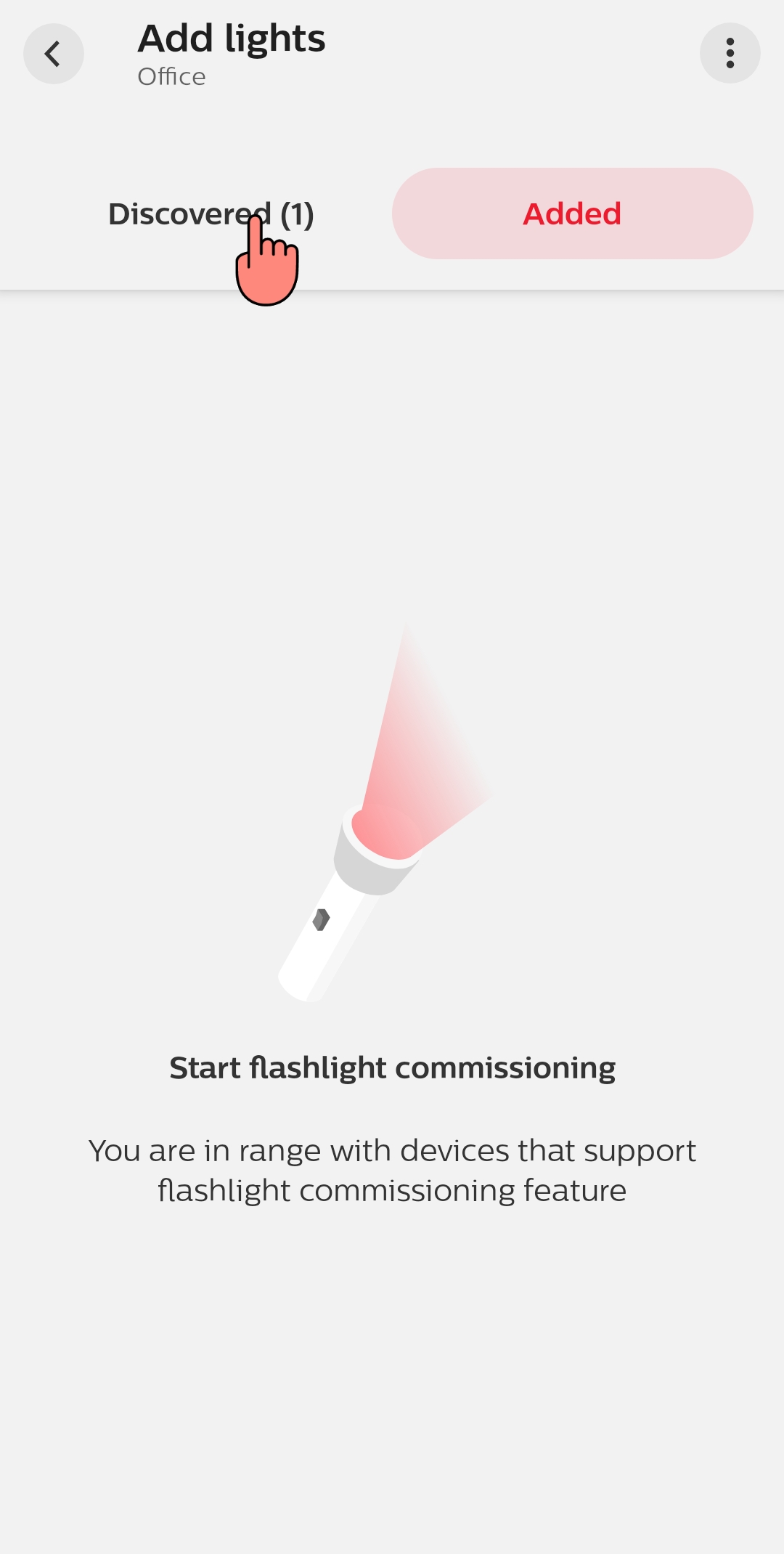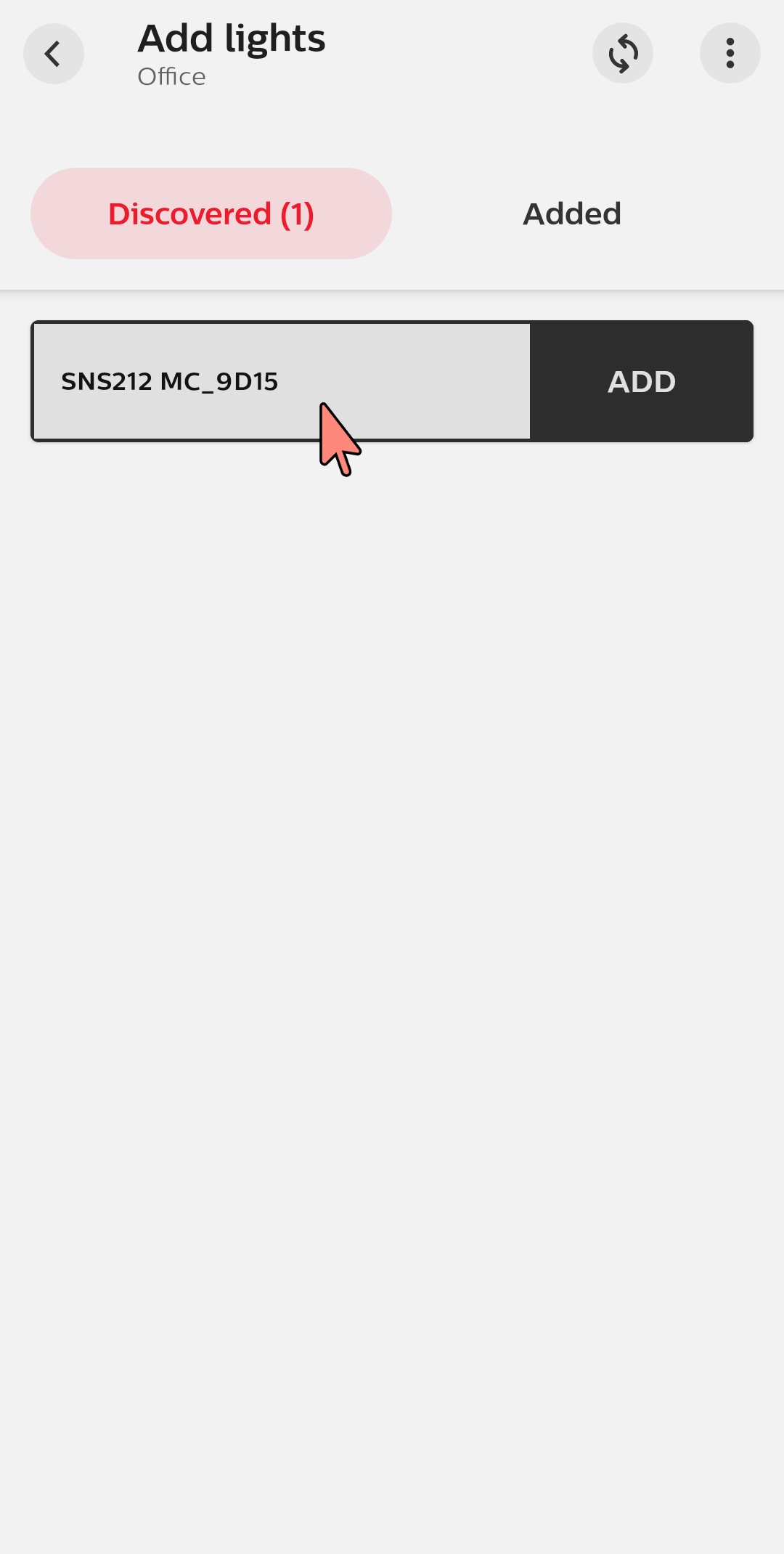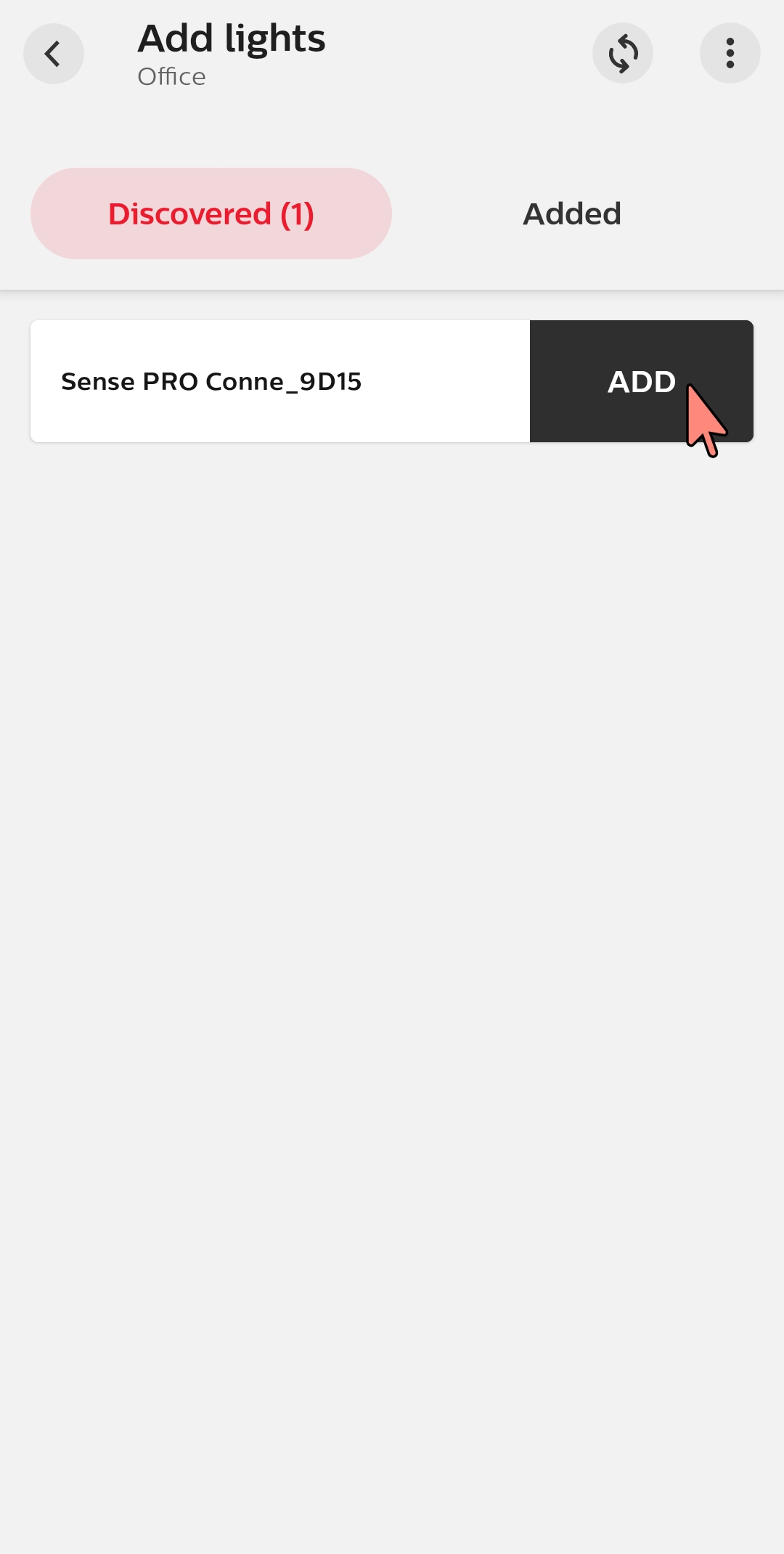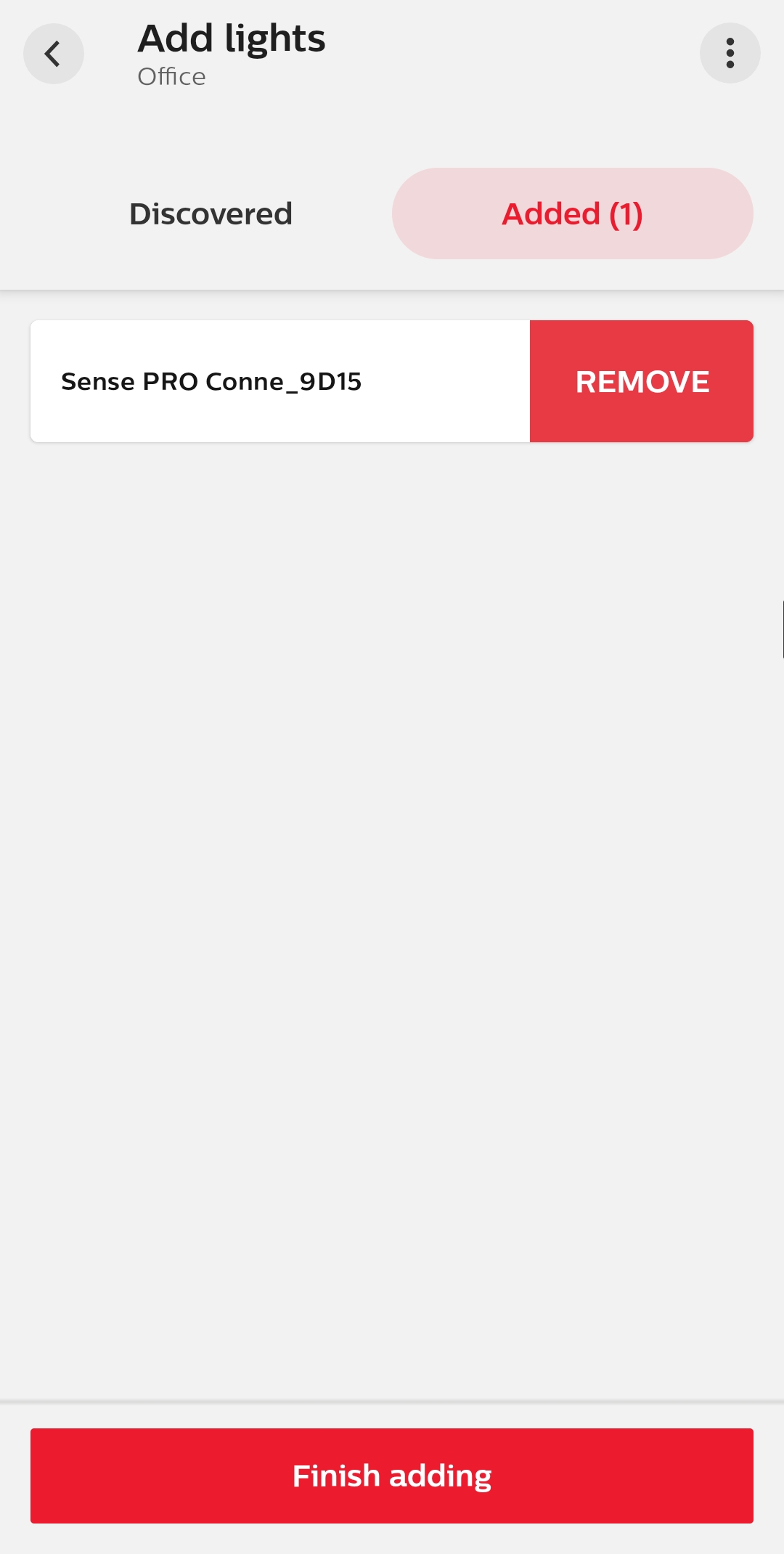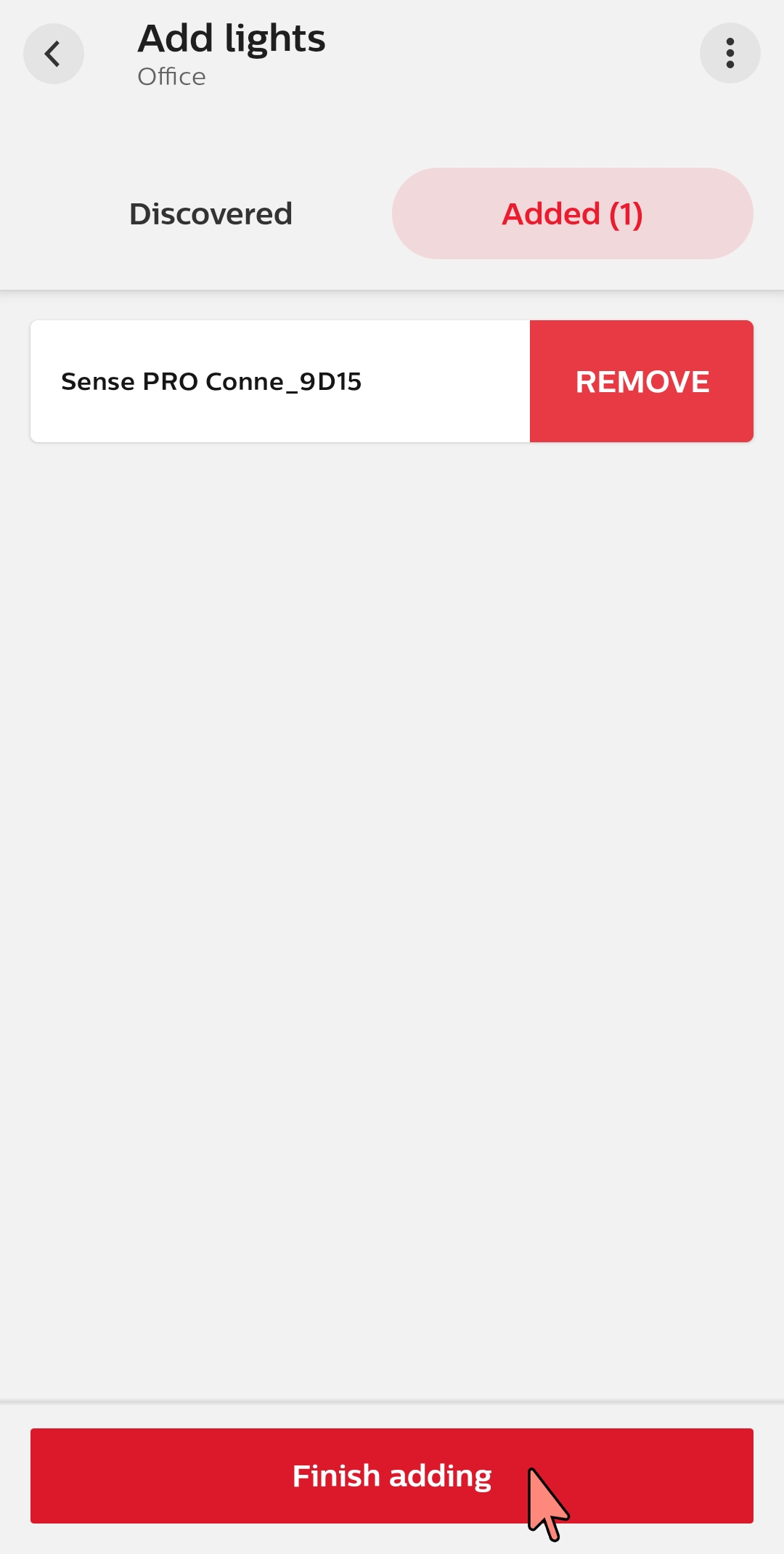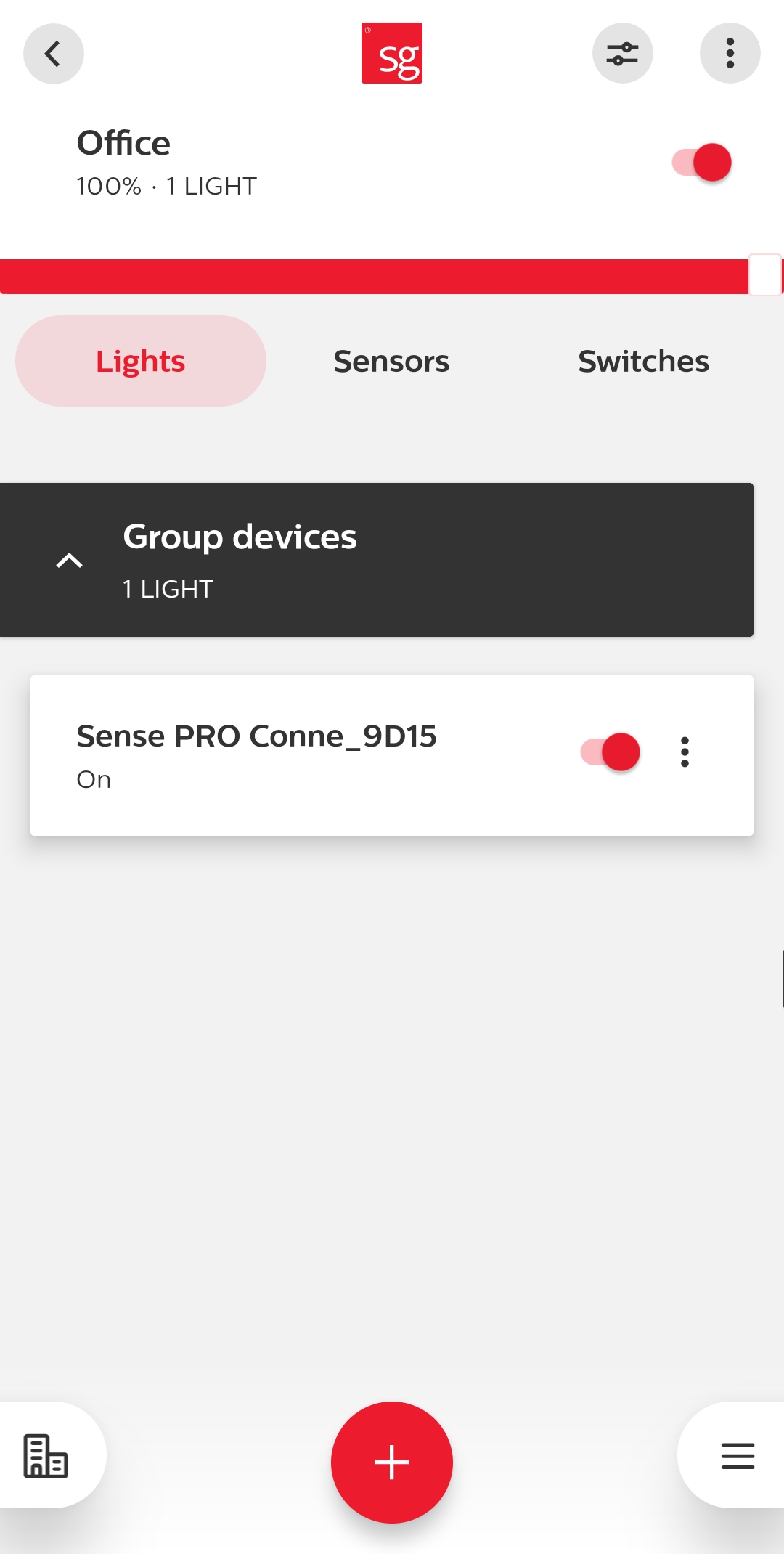SG Connect - Add luminaires - Blinking
Purpose
All SG Connect fixtures can be added to a group using a list overview.
How to
Open the group, tap “+” and select “Lights” to start discovering all the lights that are in close reach for commissioning. Please wait 10 seconds.
If not selected already, click on the “Discovered” tab. A list of all the lights with wireless component sorted by signal strength is shown.
To identify a luminaire in the app, click on the device name: the corresponding luminaire will blink several times.
Press “Add” for all those lights that need to be added to the group. When multiple devices are added simultaneously, a loading bar pops up. Press “Finish adding” to finalize.
Step-by-step guide